Knowledge base WordPress plugin helps you build customer self-service helpdesk in minutes. Create resource of helpful articles and answer popular customer question. Our customers use knowledge base as customer support centers, extensive FAQs, products or service documentations, internal company documentations and more.
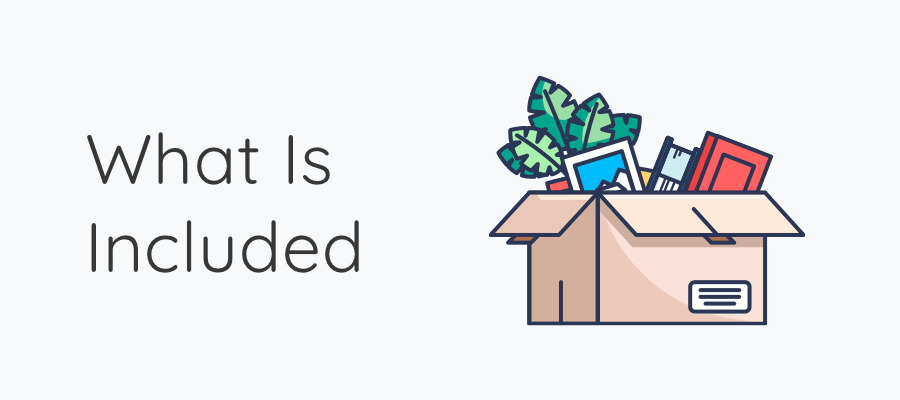
Knowledge Base Features
- List or box layouts in two, three or four columns
- Over 300 category icons
- Fully responsive design
- Live search
- Article voting, public or logged in users
- Table of contents
- Search widget
- Category widget
- Articles widget, order by date, votes or custom
- Complimentary WordPress Theme included
- Styled list like this one
- Related articles
Basic Plugin Setup
Plugin options settings are located under PressApps > Knowledge Base. Create a page under Pages > Add New, then navigate to PressApps > Knowledge Base > Main Page under Main Knowledge Base Page setting select the page you have just created and click Save Changes.
Drag & Drop Article and Category Reorder
Navigate to PressApps > Knowledge Base > General and enable Drag & Drop Reorder setting. Now you can reorder knowledge base posts and categories using drag and drop under Knowledge Base > All Knowledge Base and Knowledge Base > Categories.
Article Voting
Allow users to give feedback on articles by displaying Like / Dislike voting button under each content on single article page. Enable voting under PressApps > Knowledge Base > Voting. Vote counts for each article can be found under Knowledge Base >> All Knowledge Base page.
List Articles Shortcode
You can display list of knowledge base articles on any page or post using a shortcode. Shortcode generator is located on post editor “Add Shortcode”.
Adding Knowledge Base Widgets
Plugin has two three widgets: Knowledge Base Search, Knowledge Base Categories and Knowledge Base Articles. To setup a widgets navigate to Appearance > Widgets and use the drag and drop interface to drop the widget into the desired theme sidebar area.
Creating Knowledge Base Article
To create a Knowledge Base posts go to Knowledge Base > Add New, enter title, post content and click Publish button to save.
Knowledge Base plugin best displays posts grouped into categories. Tags can also be assigned to posts. Create categories under Knowledge Base > Categories and assign post to these categories.